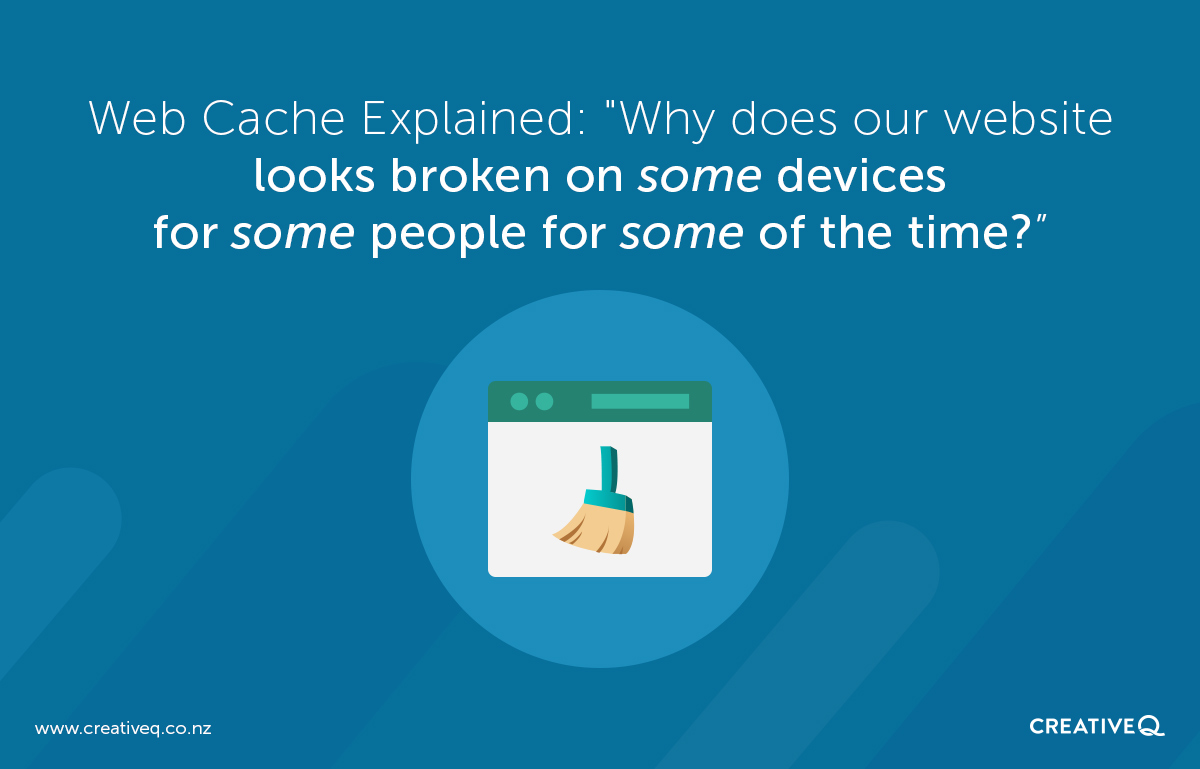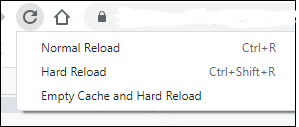The purpose of web cache is to reduce the delay when browsing the internet.
The way this is achieved is by identifying which images and files are likely to be requested most often, and storing a copy of those images and files in close proximity to where the next user is located.
These copies are called a “web cache”. A large number of devices and servers can have a web cache, including:
- On your device (mobile phone, tablet, desktop)
- On the router in your building
- With your ISP (internet service provider)
- In routers anywhere between where the website is hosted and the device trying to access that website
- With third-party services such as CloudFlare
- In software used by the company hosting the website
- In software used by your website (such as caching plugins)
The problem is that when these files are updated, it can take time for the updated versions to filter through all these devices and networks so your website can sometimes appear broken for short periods of time while your device has different versions of the websites files.
Most often these caches are cleared automatically according to preset schedules, but sometimes the cache needs to be cleared manually.
If you are seeing different versions or broken sections of your website on different devices, this can happen because you and your team visit your own website more often than the public, so your website can look broken on some devices for some people for some of the time.
The good news is that the public likely sees your website as normal, and this problem just affects individual members of your team, but it can still be frustrating and worrying.
If your website is hosted by CreativeQ go ahead with the following steps:
- Clear the cache on your device
- This will ensure you are seeing the most up-to-date files available
- For Google Chrome on a desktop: Hold down Ctrl + Shift + I to open “Developer Tools”. Move your mouse to the refresh icon, and right click on this to expose some new options. Click “Empty Cache and Hard Reload”.

- For other devices and browsers do a Google search for “how to clear cache on device_name browser_name”
- Check your website. Still seeing a problem? Go to the next step
- Open a “incognito window” (also known as a “private window”)
- This simulates what the wider public can see on your website and doesn’t use a cache
- For Google Chrome on a desktop: Hold down Ctrl + Shift + N to open an incognito window
- For Firefox on a desktop: Hold down Ctrl + Shift + P to open a private window
- Check your website. Still seeing a problem?
- If you already commonly use incognito windows, ensure you have closed them all before doing this test so that the incognito window is fresh
- Otherwise, go to the next step
- This simulates what the wider public can see on your website and doesn’t use a cache
- Is there still a problem?
- For most of our WordPress clients we use a cache plugin
- Check if we have already provided you with the ability to clear your web cache yourself at anytime.
- Once you have logged in, along the admin bar at the top, look for a button labelled “Clear Cache” and go ahead and click it
- If you don’t have this button, go ahead and email support@creativeq.co.nz and provide a screenshot of what you are seeing and as much detail as you can about the devices, browsers you are using, and if you have tried the above steps yet
- The first thing we will do is check what caching plugins we have installed on your website and manually clear the cache. This fixes 90% of any issues
- For most of our WordPress clients we use a cache plugin
- Is there still a problem?
- If your business is in a large corporate environment it is likely your building has an internal cache that is serving out-of-date resources. Send a message to your IT team like this “Hi team, our web developers have made some visual changes to our website but we are seeing a combination of new and old media files, please clear the cache for our building in the hopes this will solve this issue”
- (This issue often arises when launching a brand new website also because the corporate servers point to the old IP address directly and need to be updated to point to the new IP address)